How to Login and MFA
You will find a "Login" link in the upper right-hand corner of every page on idc.com. To login, fill in the email and password you have chosen during your registration and click Login.
If this is your first Login or a new device and/or browser, you will need to provide a security code to fulfill our Multi Factor Authentication.
Multi-Factor Authentication (MFA)
To ensure that you are the only person who can access your account and your data on IDC.com, even if someone knows your password, IDC has implemented an extra layer of security protection for your account on IDC.com.
How it works
With MFA, only you can access your account on a specific trusted device and web browser. When you want to sign into IDC.com on a new device and browser for the first time, you will need to provide two pieces of information – your password and a security code that will be sent to your email address.
You will copy the security code in a following format “CASMFA-123456” and paste it to the requested field.
After you Submit the code, you have an option to “Register” the device and the web browser you are using into your trusted devices. If you do, you will not be prompted for MFA for the next 6 months on that device and browser and IDC.com will require only your password to sign you in.
If you choose “Skip” you will have to fill in the security code with your next sign in.
In case you will use new device or another browser, you will be prompted to pass MFA again. You can register as many devices and/or browsers as you want.
Contact IDC Technical Support if you need to remove your device from trusted devices.
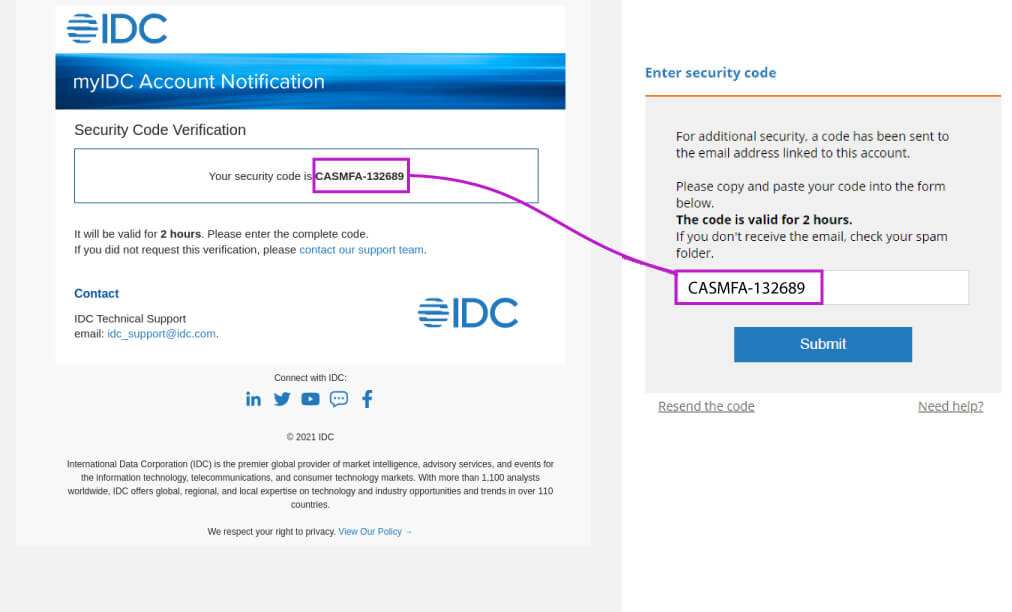
I forgot my Password
If you forget your password, go to the Login page and click on the "Forgot my Password" link to have the site email you a link to reset it.
Logout
To logout, click on your name in the top right-hand corner of the site, then click on the Logout link that appears. Your session will be ended, and you will need to re-enter your password to login again.